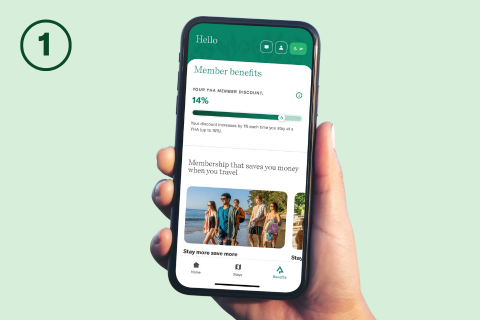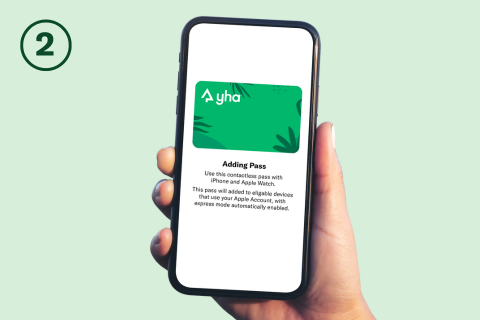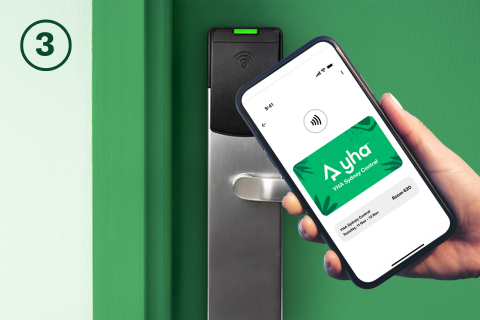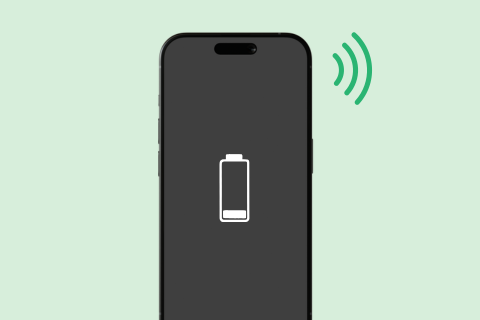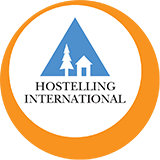YHA Explorer | Digital Wallet Keys FAQ
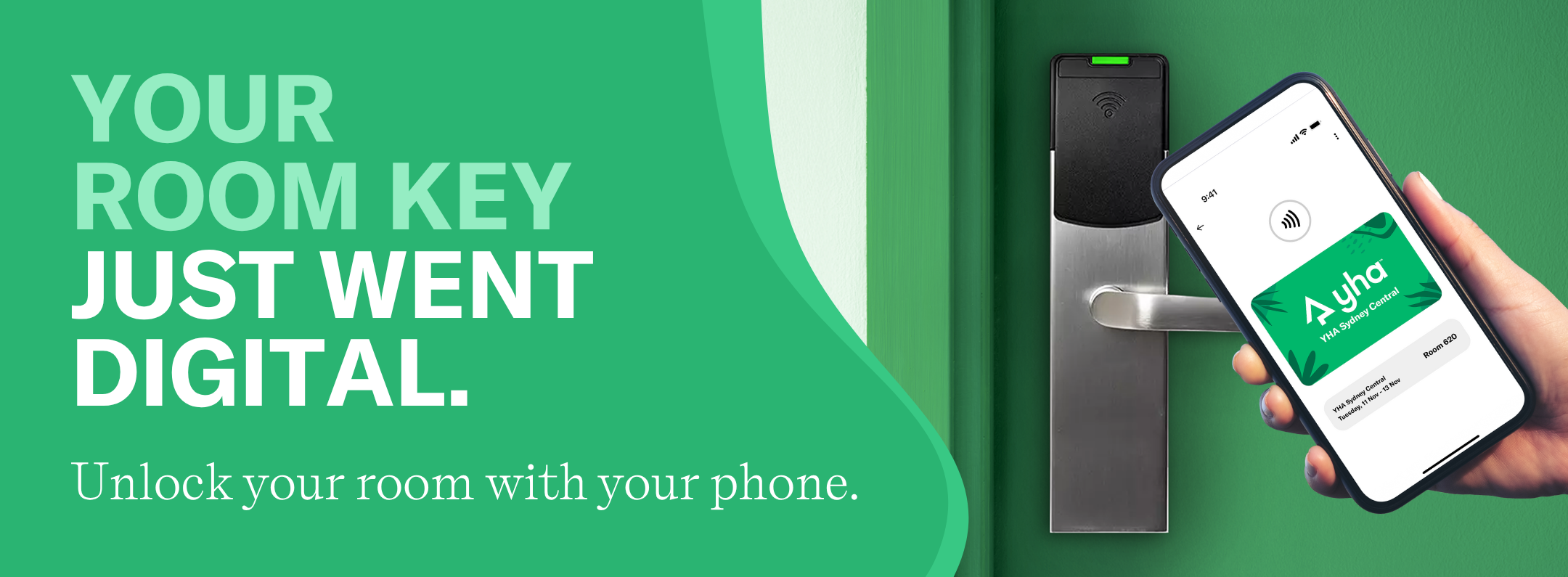
How to load your digital wallet key
Generic questions
1. How do I set up and use a room key in Apple Wallet and Google Wallet?
Wallet keys can be enabled through YHA Explorer mobile app on both Apple & Google. Please open YHA Explorer, visit your reservation and follow up the prompts to enable your Wallet key. Please note your Wallet key will not be enabled until after check-in.
2. Which devices support room key in Wallet?
To add and use a room key in Apple Wallet, an iPhone 6S or later, or iPhone SE (2nd generation), with the latest version of iOS. Optionally, an Apple Watch Series 5 or later, or Apple Watch SE, with the latest version of Apple WatchOS. To add and use a room key in Google Wallet, an Android 9 or higher with NFC turned on. The latest version of Google Wallet app (recommended).
3. How can I tell if I am able to use a room key in Apple Wallet or Google Wallet?
If you are eligible to use a Wallet key to access your room, you will have the option displayed in YHA Explorer mobile app.
4. How do I use my room key in Wallet?
Once your Wallet key has been activated, just hold your mobile device or compatible watch near the reader to unlock the door. Please note that Android devices must be awake (screen lit up) for the Wallet key to work.
5. I am not able to add my room key to Google Wallet. What do I do?
Please visit reception for assistance, or contact customer service via the Explorer mobile app or call 1800 942 386 to speak with customer support.
6. At which properties can I use a room key in Wallet?
Room key in Wallet is now available at all YHA properties across Australia. Simply follow the steps in the YHA Explorer app to set it up and access your room key from your digital Wallet.
7. Can I use a YHA room key in Wallet and a physical YHA key card at the same time?
Yes, you can use both.
8. What if I have multiple stays at a YHA?
If you have booked multiple rooms on the same date you can have one Wallet key for your room. Companions can have Wallet keys however they must be added to the reservation by reception. If you have booked the same property on multiple dates, each stay will be represented with its own Wallet key. Only the room key for your current stay will be activated when you check-in.
9. Where can I use my Wallet Key?
In addition to your room, your Wallet Key can also be used to access the same property spaces where you would use a physical key such as the entrance door, lifts, bathrooms and common areas.
10. My wallet key isn’t working - what should I do?
Please visit reception for assistance or contact customer service through the YHA Explorer app or call the property using the number listed on the property's details tab in the app.
Apple specific questions
1. What is a room key in Apple Wallet?
You can add your room key to Apple Wallet and access your room, the main entrance, lifts, bathrooms and common areas with your iPhone and Apple Watch. It's easy, convenient, and private. Express Mode support article.
2. How secure are keys in Apple Wallet?
When your room key is added to Apple Wallet on your iPhone and Apple Watch, it’s stored securely on your device, which means Apple doesn’t see the spaces you access or when. Your data is private and secure.
3. How can I add a room key to my Apple Watch?
When you add a room key to Apple Wallet on your iPhone, it is automatically added to your paired Apple Watch. Once your room key has been added, simply hold your Apple Watch near the reader to unlock.
4. Do I need to unlock my iPhone to use my room key in Apple Wallet?
With Express Mode, you don’t need to wake or unlock your iPhone or Apple Watch to use your room key in Apple Wallet. Just hold the phone to the lock and the Wallet key will be activated.
5. Can I still access my room if my iPhone needs to be recharged?
If your iPhone needs a charge, your room key in Apple Wallet will still work. On iPhone XS, XS Max, XR, and more recent devices including iPhone 11 and later, Power Reserve provides up to five hours of access after the device’s battery needs to be charged, so you can still get inside.
6. What happens to my room key in Apple Wallet if I lose my iPhone or Apple Watch?
If your iPhone or Apple Watch is misplaced or lost, you should use Find My iPhone to suspend or deactivate your Wallet Key in Apple Wallet. Instructions for Lost / Found Apple devices and Find My iPhone are located at https://support.apple.com/en-us/HT201472. Your room key in Apple Wallet will then be reactivated once your device is recovered. You can reactivate a found device that was suspended via iCloud.com.
5. On how many devices can I use my room key in Apple Wallet?
You can use your room key on one iPhone and one paired Apple Watch at a time. Each guest may add room keys to their own iPhone, with a maximum of two keys per guest. If you switch iPhones, your room key will be removed from the previous device.
Google specific questions
1. What happens to my room key in Google Wallet if I lose my Android phone?
If your Android phone is misplaced or lost, you should use the Find My Device app to remotely delete or wipe the lost device. Find, secure, or erase a lost Android device – Google Account Help .
2. Do I need to unlock my Android device to use my room key in Google Wallet?
This depends on your device. You can toggle the “Require device unlock for use” setting in the Wallet Key settings within Google Wallet to adjust this requirement. Please note that regardless of this setting, Android devices must be awake (screen lit up) for the Wallet key to work.
Correct as at 14 May 2025